The Family History Society of Cheshire offers a variety of ways for people to join, renew their annual membership and buy items from the shop shown on the website. Although it is intended to be easy to use and involves no effort from FHSC volunteers, PayPal is commonly involved in complaints that it will not allow members to make a payment the way they want. The FHSC uses PayPal so that our volunteers are not involved in processing members’ financial details. The society does NOT keep details of members’ bank account, credit, or debit cards.
You may set up a PayPal account, and PayPal encourages you to do this, but it is easy to make a payment through PayPal without having an account with them.
The following screens and text explain how to do it.
Example #1 appears when you choose to make a payment through the website. You must enter an email address even if you don’t have a PayPal account or don’t want to have one. When you enter an email address, PayPal checks if you already have an account with them. If you have, even if you have not used it for a long time, it insists that you use your PayPal account to make the payment. If, as a PayPal account holder, you want to make a payment through PayPal directly through a credit or debit card, you must enter a different email address from the one you used to set up your PayPal account.
Enter a suitable email address and click on the icon “Pay by Debit or Credit Card”.
Example #1
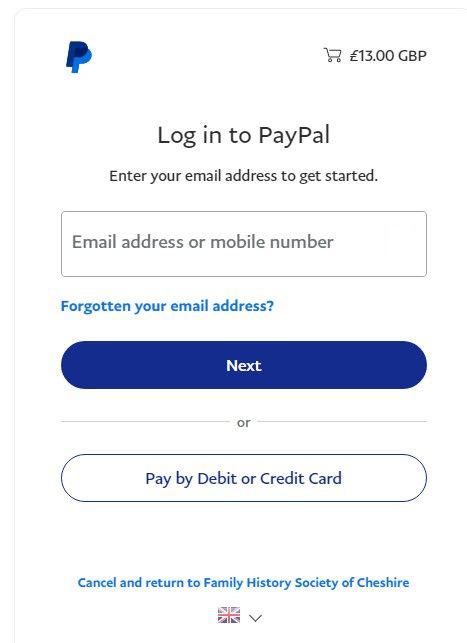
The screen shown in example #2 may not appear; if it does, it repeats the request for your email address. After you enter your chosen email address, click on the icon “Continue to Payment”
Example #2
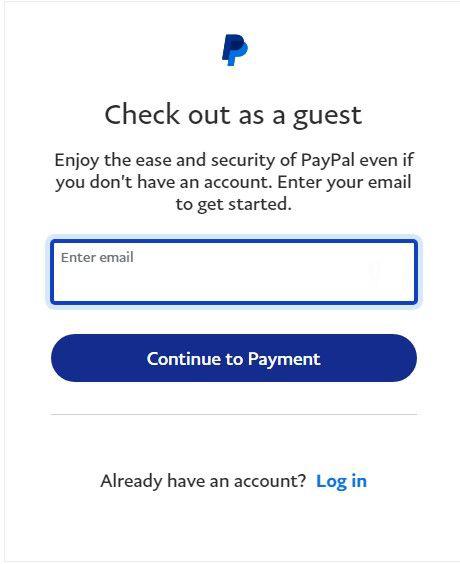
The next screen to appear is quite long and will probably require you to scroll down to see it all. It starts with the image shown in Example #3, where your email address will be filled in. Enter your contact details and the details of your chosen credit or debit card on the rest of the screen and at the bottom you will see the image shown in Example #4.
Example #3
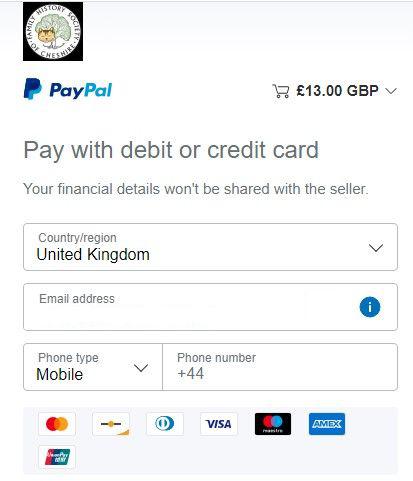
Make sure that the button to the right of the text “Save information & create your PayPal account” is OFF as shown in Example #4 i.e. set to the left. Click on the icon “Pay now as guest”.
PayPal takes the payment from your account and passes (most of) it to the FHSC.
Example #4
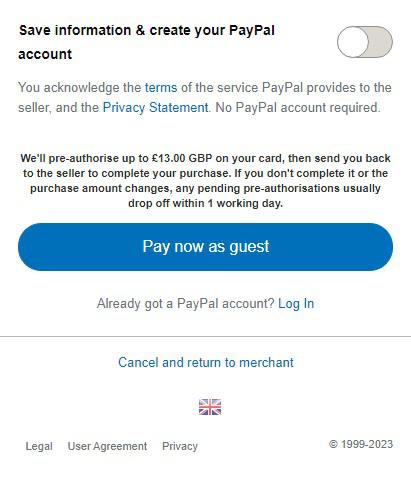
If you followed these instructions and PayPal refused to make the payment, there may be an issue with your chosen card. Please try an alternative card.
If you followed these instructions successfully, your payment would go to the FHSC and you will NOT have set up a new PayPal account. If you already had a PayPal account set up with a different email address from the one you used in this procedure, there will be no record of this transaction on your PayPal account.
Kevin Dean
Membership Renewals

Subscribe
Report
My comments